Chat is being initiated, please wait...
Find This And That
FindTAT.com (The Platform) is owned by Socat Ltd. The platform was designed as a result of Socat's founder having a strong desire to connect Service Providers with Customers not only locally, but around the world.
Our plan is to continually develop the platform and grow it organically. We need a strong user base, so we'll listen to suggestions and feedback from our members and incorporate as many as we can. We are here for the long-run, but our short term vision is to incorporate language options, develop greater functionality and incorporate app integration, so ultimately we can develop and operate a platform that is more about its users than it is about us.
We hope you enjoy using the platform as much as we enjoy having you in our FindTAT family. For our registered Businesses, Freelancers & Service Providers, we wish you nothing but success and to our 'Customer' account holders, we hope you can Search, Find & Connect with our valuable Service Providers to get the job done!

Getting Started
For new user set up instructions, select the appropriate tab:
Service Users
Step 1 - Select Customer Account

Click 'Register
Step 2 - Register

Enter your first and last names, provide an email address and create a password with a minimum of 8 characters
Step 3 - Login

Login using your registered email address and password
Step 4 - Find Service Providers

Find the service you're looking for
Step 5 - Message & Connect

Read the description and previous reviews. If you're happy to proceed then send a message, otherwise continue the search and contact the next suitable Service Provider in your search area
Step 6 - Review

This is particularly important as it gives others, just like you the confidence to hire any one of our registered SP's and also gives the SP feedback so they can continually improve their level of service
Service Providers
Step 1 - Register

Enter your first and last names, provide an email address and create a password with a minimum of 8 characters
Step 2 - Login

Login using your registered email address and password
Step 3 - Create Profile

Create as many personal profiles as you like. Enter your location, select 'Enable Profile' then click 'Create'.
If you go on holiday or are too busy to accept new clients, then simply review your 'Profile' page and select 'Disable Profile'. Your selected profile will now become in-active for as long as you wish. When you want to become visible again, simply select 'Enable Profile' again
Step 4 - Subscribe

Select your desired Subscription Plan
Step 5 - Interact

When customers make contact, use our template to send a quote, use our message feature or communicate anyway you like
Step 6 - Get more customers, make more money & let us know what you think

Follow us on Social Media, feel free to let us know what you think and make any suggestions about how we can make it a better user experience for you
Helpful Hints
- Regardless of how you intend on interacting with the platform, we suggest you register as a 'Service Provider'. In doing so, you automatically get access to a 'Customer Account', and are guaranteed FREE Lifetime Membership even if the platform initiates a subscription service at a later date.
- Creating a 'Customer Account' will only allow you to Search, Find & Connect with our registered Service Providers .
- As a Service Provider, you can create as many 'Profiles' as you like in as many locations as you wish.
- If you are on the 'Service Provider' Dashboard and wish to navigate to the Home Page, then simply select the top left icon
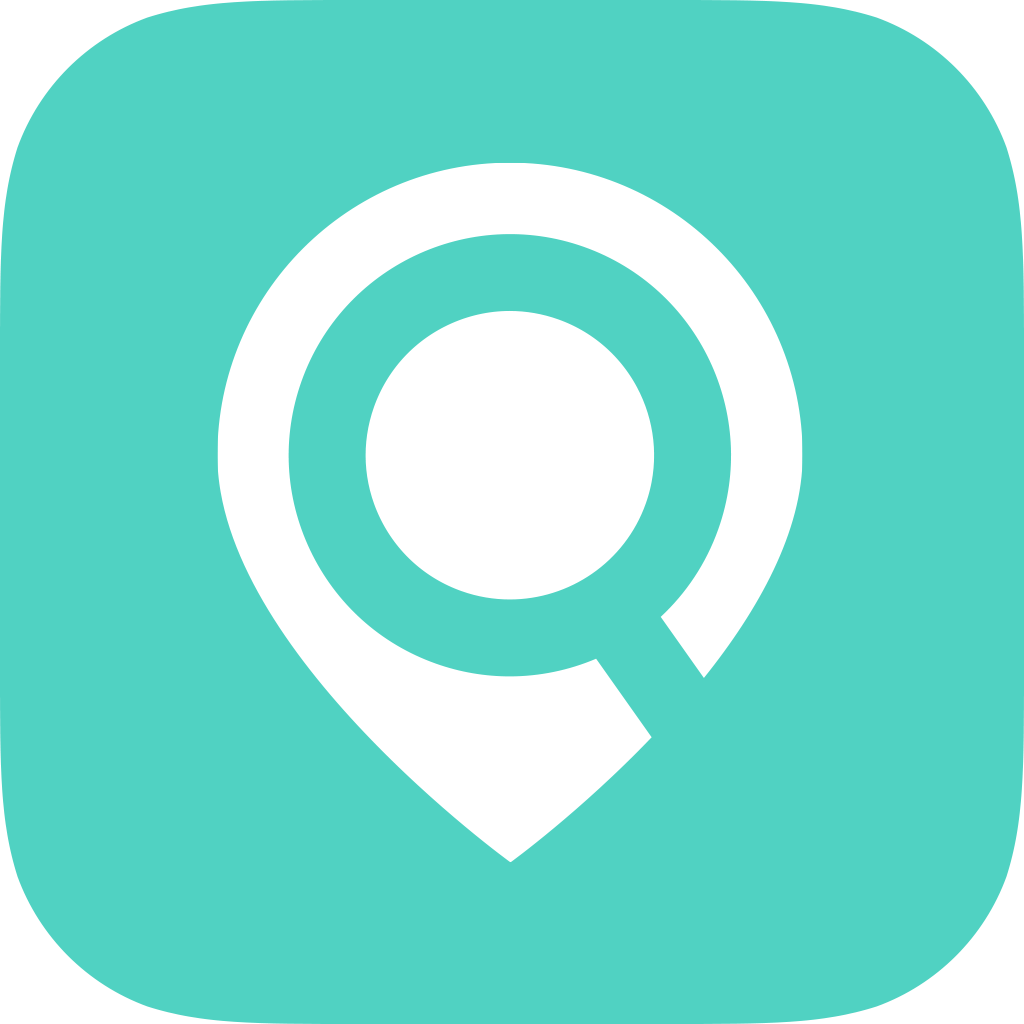 . By doing this, you're now automatically signed into your Customer Account and can interact with the platform as a general user.
. By doing this, you're now automatically signed into your Customer Account and can interact with the platform as a general user. - To navigate back to your 'Service Provider' Dashboard from the Home Page, select 'Customer Account' -> 'Switch To Service Provider' in the top menu.
- Wherever you are on the platform, if you select the top left icon
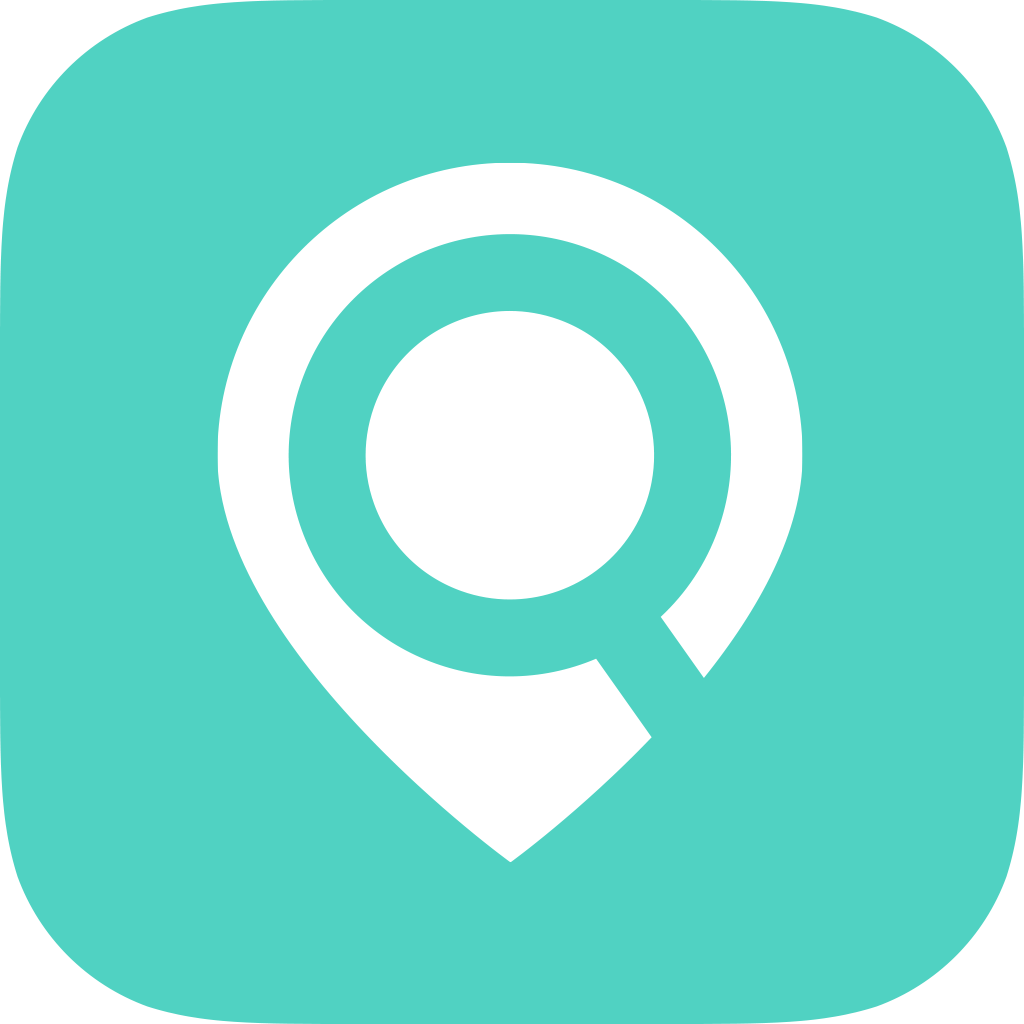 it will take you back to the Home Page.
it will take you back to the Home Page. - When a Customer, uses the 'Request Service' function, the request will be displayed in the 'Recent Requests' section of the Home Page. When the request is initiated, all those Service Providers in that particular category who are within the range selected, will be notified of the request. They will then make contact with the Customer should they wish to complete the task.
- If a Customer wishes to find a service, simply select 'Find Services' in the top menu or select the appropriate Category on the Home Page. If applicable, refine your search criteria in the sub-menus, enter the location of your choice, an appropriate search radius and press the 'Search' button. If you want to view more profile options then expand your search radius (up to a maximum of 500km).